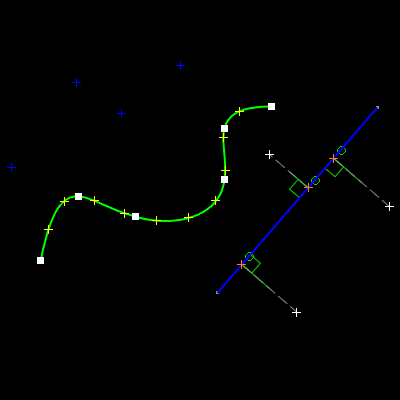
Path:
Insert Profile Point Point
Insert Profile Point Point...
Insert Profile Point Equidistant Points
Insert Profile Point Intersection Point
Insert Profile Point Projection Point
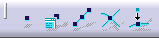
Located in a fly-out on the Profile toolbar.
Use this to ...
• Create points.
• Create equidistant points.
• Create intersection points.
• Create projection points.
Prerequisites
• You should be in the Sketcher workbench.
• The Sketch tools toolbar must be visible, and Dimensional and Geometrical constraints active.
• All SmartPick options must be active.
Process: Creating a Point by Clicking
1. Select Insert Profile Point Point.
2. In the Graphics window, pick the point.
Or
On the Sketch tools toolbar, enter the H and V values for the point and press TAB. CATIA creates the point and its associated dimensions if specified using the toolbar.
Process: Creating Points Using Coordinates
1. Select Insert Profile Point Point… The Point Definition dialog displays.
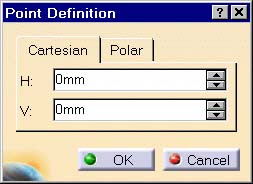
2. Click Cartesian or Polar.
3. Enter the coordinates of the point.
4. Click OK to create the point and its associated dimensions.
Process: Creating Equidistant Points – Points and Length
1. Select Insert Profile Point Equidistant Points.
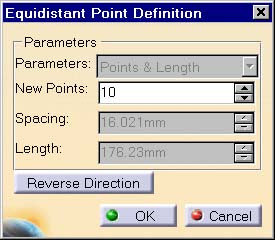
2. In the Graphics window, pick the geometry on which you want to create equidistant points. The Equidistant Point Definition dialog displays.
3. In the New Points text box, enter the number of points.
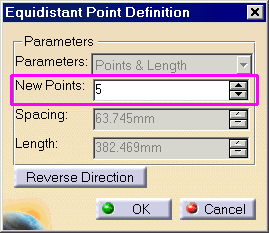
4. Click OK to create the points.
Process: Creating Equidistant Points – Points and Spacing
1. Select Insert Profile Point Equidistant Points.
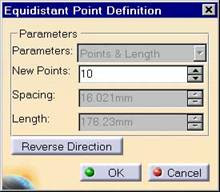
2. In the Graphics window, pick the geometry on which you want to create equidistant points. The Equidistant Point Definition dialog displays.
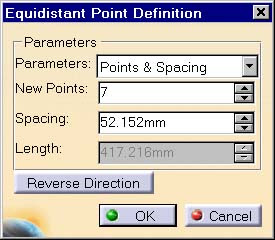
3. Pick the origin point. The Equidistant Points Definition dialog text boxes become selectable.
4. In the New Points text box, enter the number of points.
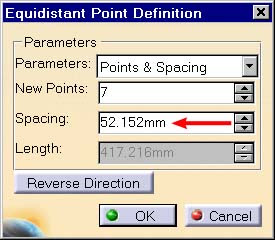
5. In the Spacing text box, enter the spacing.
6. Click OK to create the points.
Process: Creating Equidistant Points – Spacing and Length
1. Select Insert Profile Point Equidistant Points.
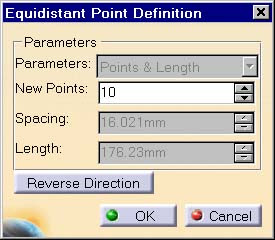
2. In the Graphics window, pick the geometry on which you want to create equidistant points. The Equidistant Points Definition dialog displays.
3. Pick the origin point. The Equidistant Points Definition dialog text boxes become active.
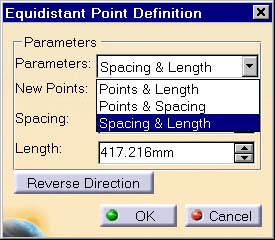
4. In the Parameter list, select Spacing and Length.
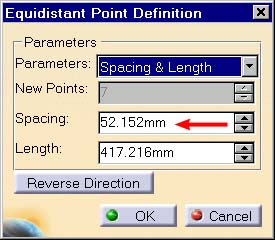
5. In the Spacing text box, enter the spacing.
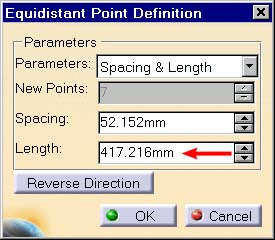
6. In the Length text box, enter the length.
7. Click OK to create the points and dimensions.
Process: Creating Intersection Points
1. Select Insert Profile Point Intersection Point.
2. In the Graphics window, pick the first element to intersect.
3. Pick the second element to intersect. CATIA creates the intersection point and geometric constraints.
Process: Creating Projection Points
1. In the Graphics window, pick the points for projection.
2. Select Insert Profile Point Projection Point.
3. Pick the element for the points to project onto. CATIA creates the points and geometric constraints.
Options
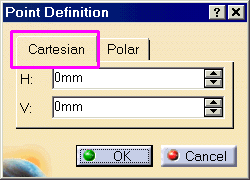
Point Definition Using Cartesian Coordinates
Allows you to specify the point location using Cartesian coordinates. Cartesian coordinates define a point by specifying the horizontal and vertical position relative to a datum.
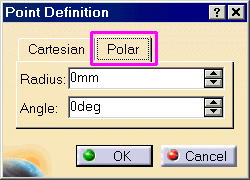
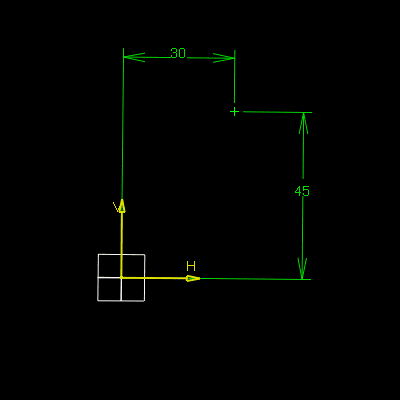
Point Definition Using Polar Coordinates
Allows you to specify the point location using Polar coordinates. Polar coordinates define a point by specifying a radius and an angle that the point lies on relative to a datum.
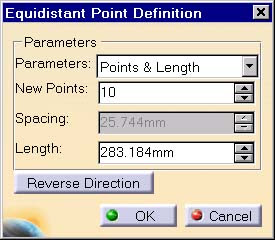
Equidistant Points – Parameters
Specifies how to create the specified points.
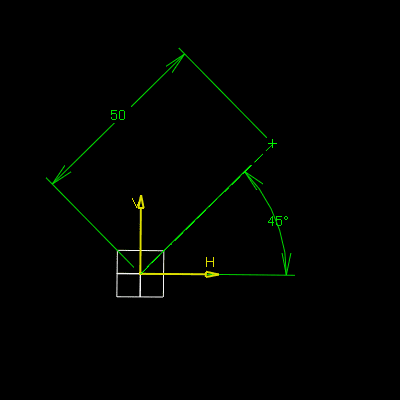
Points and Length
Creates a number of equidistant points along a specified length. This option is the default when the Equidistant Points Definition dialog displays.
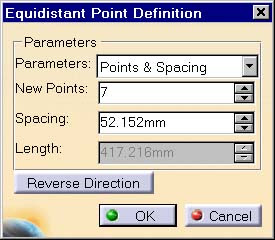
Points and Spacing
Creates a number of points along a specified spacing. This option is only available after you pick a start point.
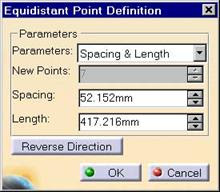
Spacing and Length
Creates a number of points along a specified spacing and length. This option is only available after you pick a start point.
Projection Point
When this option is active, two projection methods are available on the Sketch tools toolbar.
Orthogonal Projection
Projects the point in a direction that is perpendicular to the target curve object.
Along a Direction
Projects the point in a direction that you specify by entering H, V, and Angle data.