Path:
Insert Constraint Constraint Creation Constraint
Insert Constraint Constraint...
Insert Constraint Constraint Creation Contact Constraint
Located in a fly-out on the Constraint toolbar.
Use this to ...
• Create Geometric constraints between elements.
• Create Contact constraints between elements.
Key Points
• You'll notice that some of the constraint methods create dimensional constraints. These Options are interchangeable with dimensional constraints created using Insert Constraint Constraint Creation Constraint.
• Contact constraints are used to make objects touch. Using this command creates either Tangency or Coincidence constraints, depending on the objects selected and where you select on those objects.
Prerequisites
• You should be in the Sketcher workbench.
• The Sketch tools toolbar must be visible and Dimensional and Geometrical Constraints active.
Process: Creating a Geometric Constraint
1. Select Insert Constraint Constraint Creation Constraint.
2. In the Graphics window, pick the first element.
3. Pick the second element. A dimension displays.
4. In the Graphics window, right-click to display the pop-up menu.
5. Select the required constraint from the menu. CATIA applies the constraint.
Process: Creating a Geometric Constraint using a Dialog Box
1. Press and hold CTRL. In the Graphics window, pick the elements to constrain.
2. Select Insert Constraint Constraint. The Constraint Definition dialog displays.
3. Activate the constraints required. CATIA displays a preview of the result in the Graphics window.
4. Click OK to apply the activated constraints.
Process: Creating a Contact Constraint
1. Select Insert Constraint Constraint Creation Contact Constraint.
2. In the Graphics window, pick the first element that you want to create a contact constraint on.
3. Pick the second element on which you want to create a contact constraint. The two elements come into contact.
 See Full-Size Image
See Full-Size Image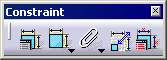 See Full-Size Image
See Full-Size Image See Full-Size Image
See Full-Size Image