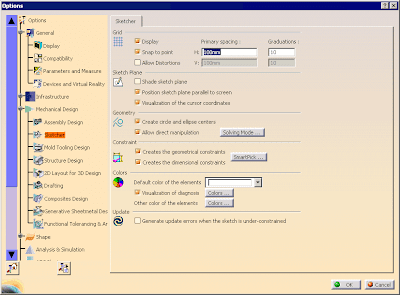
Overview: The Options dialog is where you set various sketch options, such as, Grid, Sketch Plane, Geometry, Constraint, and Colors. All these options are available by selecting Tools Options, Mechanical Design, Sketcher.
Grid
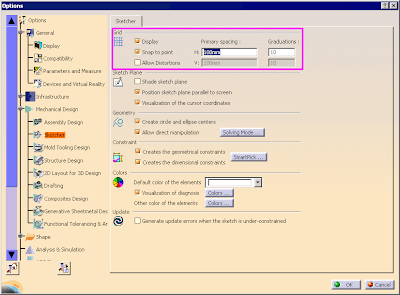
Controls the virtual grid that displays on the sketch plane. You can use the grid as a reference when creating geometry.
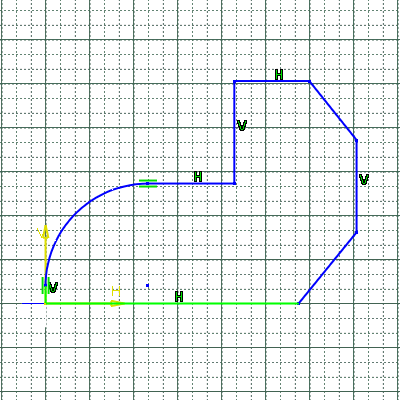
Activate Snap to point to restrict the cursor movement to the grid intersections. Specify the horizontal distance between grid lines by entering values in the Primary spacing text box and specify the spacing between each grid line in the Graduations text box. To specify different vertical grid lines activate Allow Distortions.
Sketch Plane
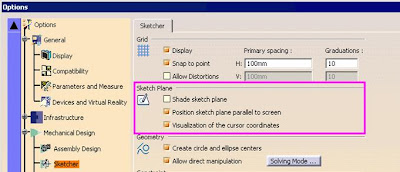
Allows you to shade the plane that the sketch lies on and to orientate the sketch plane parallel to the screen. Both of these options help you see where the sketch lies in space and aids in the construction of the geometry.
The Visualization of the cursor coordinates option displays the cursor coordinates during element creation.
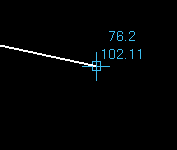
Geometry
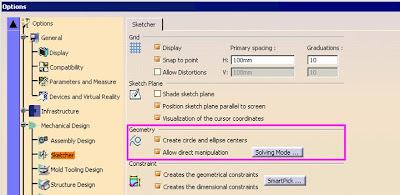
Lets you control whether or not arc centers are created when sketching circles, arcs, and ellipses or whether or not to dynamically drag elements. Deactivate Create circle and ellipse centers to disable center point creation. Activate Allow direct manipulation to dynamically drag elements.
Click Solving Mode to display manipulation options when dragging elements.

Standard mode drags as many elements that are connected as possible while keeping the constraints. Minimum move drags as few elements that are connected as possible. Relaxation looks for the minimal way an element can be modified and carries out that change. Drag Elements end points included allows you to drag the end points of lines and arcs.
Constraint

Enables you set automatic geometric and dimensional constraints. Activating Creates the geometrical constraints automatically creates geometric constraints between sketch geometry. When activated, CATIA applies the geometric constraints while you create the sketch. Activate Creates the dimensional constraints to automatically add dimensional constraints when creating geometry using the Tools toolbar. SmartPick allows you to pick on end points, arc centers, midpoints, intersections, and other control points. SmartPick also sets geometric constraints between elements, including parallelism, perpendicularity, and tangency.

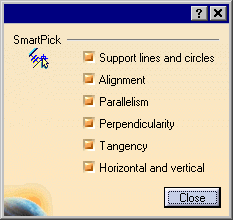
The following symbols display in the Graphics window to show which geometric constraints exist on the geometry. To deactivate SmartPick temporarily while drawing, hold the SHIFT key.
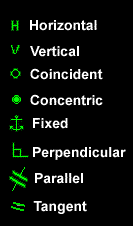
Colors
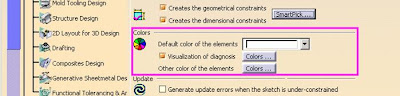
Defines all the color options for Sketcher. Default color of the elements sets the color of the geometry created in Sketcher. Visualization of diagnosis sets the colors for the constrained and under-constrained elements. Other color of the elements sets the colors of the remaining features in Sketcher.
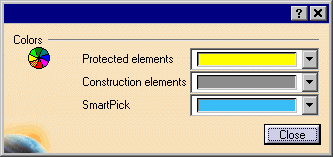
Home ......................... Previous ......................... Next