Process: Rotating Geometry
1. Press and hold CTRL. In the Graphics window, pick the geometry you want to rotate.
2. Select Insert Operation Transformation Rotate. The Rotation Definition dialog displays.
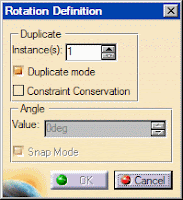
3. Click in the Graphics window to define the rotation center point.
4. Click in the Graphics window to define a reference line for the rotation angle.
5. Activate Duplicate Mode as required.
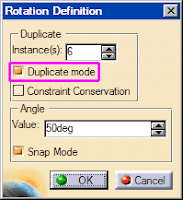
6. Activate Constraint Conservation as required.
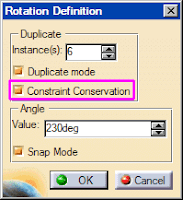
7. In the Instance(s) text box, enter the number of instances.
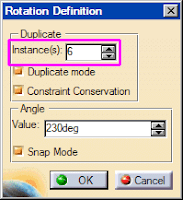
8. Activate Snap Mode as required.
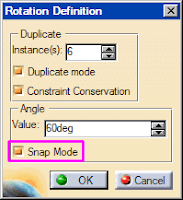
9. Click a point in the Graphics window to define an end value and rotate the geometry.
Or
In the Angle Value box of the dialog, enter a value and click OK to rotate the geometry.
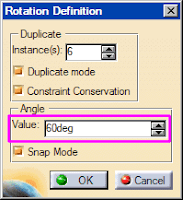
Process: Creating Symmetric Geometry
1. Press and hold CTRL. In the Graphics window, pick the geometry you want to be symmetric.
2. Select Insert Operation Transformation Symmetry.
3. In the Graphics window, pick a line or axis to use as the symmetry line. CATIA moves the geometry by reflecting it across the reference line.