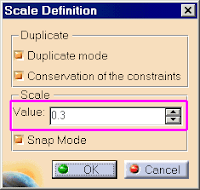Process: Scaling Geometry
1. Press and hold CTRL. In the Graphics window, pick the geometry you want to scale.
2. Select Insert Operation Transformation Scale. The Scale Definition dialog displays.
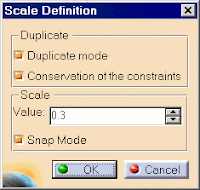
3. Click in the Graphics window to define the scaling center point.
4. Activate Duplicate Mode as required.
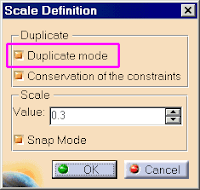
5. Activate Conservation of the constraints as required.
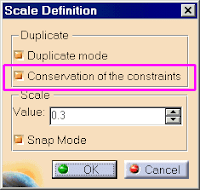
6. Activate Snap Mode as required.
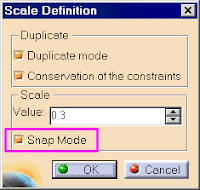
7. Click in the Graphics window to define a scale value and scale the geometry.
Or
In the Scale text box, enter a value and click OK to scale the geometry.