
See Full-Size Image
Overview: There are several ways to analyze a sketch for errors, each with varying levels of diagnostic
capabilities.
Auto Search
Evaluates sketch curves and identifies unambiguous profiles connected to the selected curve.

See Full-Size Image

See Full-Size Image
Auto Search does not identify gaps that may exist in the profile, so it should not be used to evaluate sketch continuity; it is simply a
visualization tool. This option is located under Edit Auto Search when a sketch is active.
Sketch Solving Status
Provides a quick check to identify whether a sketch is under, over, or fully-constrained.

See Full-Size Image
The visual cues are not any more effective than the normal green, white and purple color cues, but the dialog could help identify if a sketch
with very short curve elements is constrained. This option is located on the Tools toolbar when a sketch is active.
Sketch Analysis
Provides the most comprehensive diagnostic sketch tools.
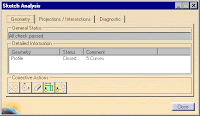
See Full-Size Image
Sketch Analysis is used to identify constrained geometry, gaps, or overlapping geometry in a profile, and also provides tools to repair some
geometry errors. See Sketch Analysis for details on this option.
Tips
• CATIA terminology for a fully-constrained curve or sketch is ‘iso-constrained’.
See Also
• Sketch Analysis