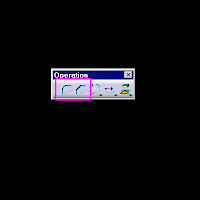
Path:
Insert Operation Corner
Insert Operation Chamfer

Located on the Operation toolbar.
Use this to ...
• Create rounds and fillets on sketch geometry.
• Create a chamfer on sketch geometry.
Prerequisites
• The Sketch Tools toolbar must be visible and Dimensional Constraints and Geometrical Constraints active.
• You should be in the Sketcher workbench.
Process: Creating a Sketch Corner
1. Select Insert Operation Corner.
2. On the Sketch Tools toolbar, select a trimming option.

Insert Operation Corner
Insert Operation Chamfer

Located on the Operation toolbar.
Use this to ...
• Create rounds and fillets on sketch geometry.
• Create a chamfer on sketch geometry.
Prerequisites
• The Sketch Tools toolbar must be visible and Dimensional Constraints and Geometrical Constraints active.
• You should be in the Sketcher workbench.
Process: Creating a Sketch Corner
1. Select Insert Operation Corner.
2. On the Sketch Tools toolbar, select a trimming option.

3. In the Graphics window, pick the first line.
4. Pick the second line.
5. Move the cursor to the required quadrant.
6. Pick the point on the radius.
Or
In the Radius text box on the Sketch Tools toolbar, enter a value and press TAB.
CATIA creates the corner, its radius dimension, and tangent constraints.
4. Pick the second line.
5. Move the cursor to the required quadrant.
6. Pick the point on the radius.
Or
In the Radius text box on the Sketch Tools toolbar, enter a value and press TAB.
CATIA creates the corner, its radius dimension, and tangent constraints.
Process: Creating a Sketch Chamfer
1. Select Insert Operation Chamfer.
2. On the Sketch Tools toolbar, select the trimming option.

3. In the Graphics window, pick the first line.
4. Pick the second line.
5. On the Sketch Tools toolbar, select the Chamfer option.

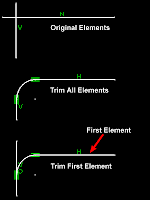
4. Pick the second line.
5. On the Sketch Tools toolbar, select the Chamfer option.

6. Move the cursor to the required quadrant.
7. Pick a point on the chamfer.
Or
On the Sketch Tools toolbar, enter the parameters and press TAB.
CATIA creates the chamfer and its dimensions.
Options
Trimming Options
Depending on which option you select in the Sketch Tools toolbar, CATIA trims the chamfer or corner differently.
7. Pick a point on the chamfer.
Or
On the Sketch Tools toolbar, enter the parameters and press TAB.
CATIA creates the chamfer and its dimensions.
Options
Trimming Options
Depending on which option you select in the Sketch Tools toolbar, CATIA trims the chamfer or corner differently.
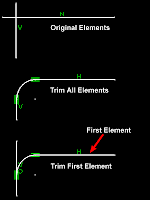
Trim All Elements
Trims all the elements.
Trim First Element
Trims only the first elements.
No Trim
Specifies that no elements are trimmed.
Standard Line Trim
Trims the elements to the corner, using the standard line element.
Construction line trim
Trims the elements to the corner using the construction line element.
Construction Line No Trim
Specifies that elements are not trimmed, but only changed into construction line elements.
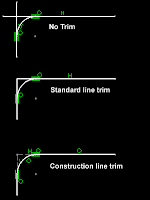
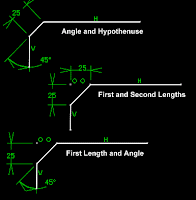
Trims all the elements.
Trim First Element
Trims only the first elements.
No Trim
Specifies that no elements are trimmed.
Standard Line Trim
Trims the elements to the corner, using the standard line element.
Construction line trim
Trims the elements to the corner using the construction line element.
Construction Line No Trim
Specifies that elements are not trimmed, but only changed into construction line elements.
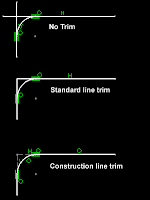
Chamfer Options
Allows you to specify which Chamfer option you want to use.
Allows you to specify which Chamfer option you want to use.
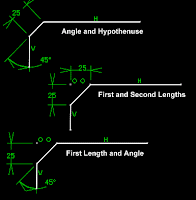
(In the original release, the GA release of R12, dimensions are sometimes not created for chamfers.)
Angle and Hypotenuse
Specifies angle and chamfer hypotenuse.
First and Second Lengths
Specifies first and second chamfer lengths.
First Length and Angle
Specifies first chamfer length and chamfer angle.
Tips
• You can create multiple corners by holding CTRL and selecting multiple corner points of a profile before selecting the Corner command. This technique requires you to enter a radius.
Angle and Hypotenuse
Specifies angle and chamfer hypotenuse.
First and Second Lengths
Specifies first and second chamfer lengths.
First Length and Angle
Specifies first chamfer length and chamfer angle.
Tips
• You can create multiple corners by holding CTRL and selecting multiple corner points of a profile before selecting the Corner command. This technique requires you to enter a radius.