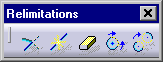
Path:
Insert Operation Relimitations Trim
Insert Operation Relimitations Break
Insert Operation Relimitations Quick Trim
Insert Operation Relimitations Close
Insert Operation Relimitations Complement
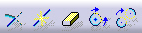
Use this to ...
• Trim elements.
• Break sketch elements into smaller pieces.
• Close and create complement arcs.
Key Points
• The Trim and Quick Trim commands are convenient ways to clean up profiles.
Prerequisites
• The Sketch tools toolbar must be visible and Dimensional Constraints and Geometrical Constraints active.
• The Sketcher workbench must be active and geometry must already exist.
Process: Trimming Sketch Elements
1. Select Insert Operation Relimitations Trim.
2. Select the required trimming option on the Sketch tools toolbar.
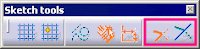
3. In the Graphics window, pick the element that you want to keep.
4. Pick the bounding point or element. CATIA trims the elements according to the selected option.
Process: Using Quick Trim
1. Select Insert Operation Relimitations Quick Trim.
2. On the Sketch tools toolbar, click the required Quick Trim option.
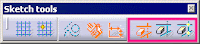
3. In the Graphics window, pick the required element. CATIA trims the elements according to the selected option.
Process: Trimming Multiple Sketch Elements
1. Press and hold CTRL. In the Graphics window, pick the elements you want to trim.
2. Select Insert Operation Relimitations Trim.
3. Pick the boundary element.
4. Click in the Graphics window near the portion of the elements that you want to keep. CATIA trims the elements to the bounding object.
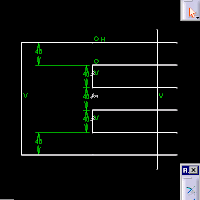
Process: Breaking Sketch Elements
1. Select Insert Operation Relimitations Break.
2. In the Graphics window, pick the element to break.
3. In the Graphics window, pick the breaking element.
Or
For a less precise break location, pick the first element where you want it to be broken.
CATIA breaks the elements into separate geometry.
Process: Closing Sketch Arcs
1. Select Insert Operation Relimitations Close.
2. In the Graphics window, pick an arc. The arc becomes closed.
Process: Creating Complement Arcs
1. Select Insert Operation Relimitations Complement.
2. In the Graphics window, pick an arc or ellipse. CATIA reverses the geometry.
Options
Trimming Options
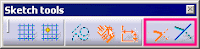
CATIA offers two trimming options, Trim All Elements and Trim First Element.
Trim All Elements
Trims both the first element and the bounding element.
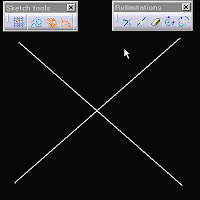
1. Select Insert Operation Relimitations Break.
2. In the Graphics window, pick the element to break.
3. In the Graphics window, pick the breaking element.
Or
For a less precise break location, pick the first element where you want it to be broken.
CATIA breaks the elements into separate geometry.
Process: Closing Sketch Arcs
1. Select Insert Operation Relimitations Close.
2. In the Graphics window, pick an arc. The arc becomes closed.
Process: Creating Complement Arcs
1. Select Insert Operation Relimitations Complement.
2. In the Graphics window, pick an arc or ellipse. CATIA reverses the geometry.
Options
Trimming Options
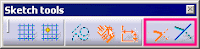
CATIA offers two trimming options, Trim All Elements and Trim First Element.
Trim All Elements
Trims both the first element and the bounding element.
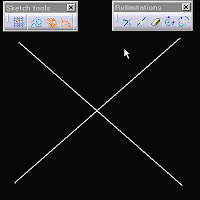
Quick Trim Options
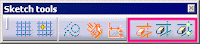
The three Quick Trim trimming options are Break And Rubber In, Break And Rubber Out, and Break And Keep.
Break And Rubber In
Removes the geometry you pick in the Graphics window.
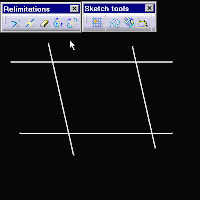
Break And Rubber Out
Keeps the geometry you pick in the Graphics window.
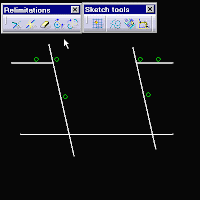
Keeps the geometry you pick in the Graphics window.
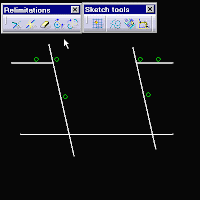
Break And Keep
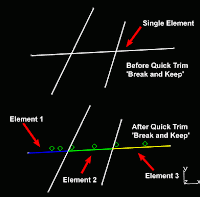
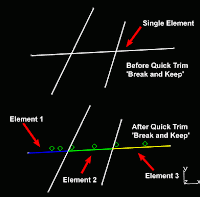
Breaks the geometry you pick in the Graphics window into separate elements.
Tips
• To quickly close or complement an arc, pick the arc and right-click to display the pop-up menu. Select the circle object from the menu, and then select Close or Complement.
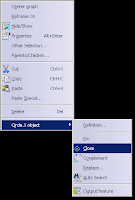
Tips
• To quickly close or complement an arc, pick the arc and right-click to display the pop-up menu. Select the circle object from the menu, and then select Close or Complement.
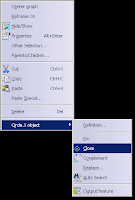
Home ......................... Previous ......................... Next
